How to use Microsoft Teams effectively
Written by Megan Simpson
5th October 2021
Read it in 12 minutes
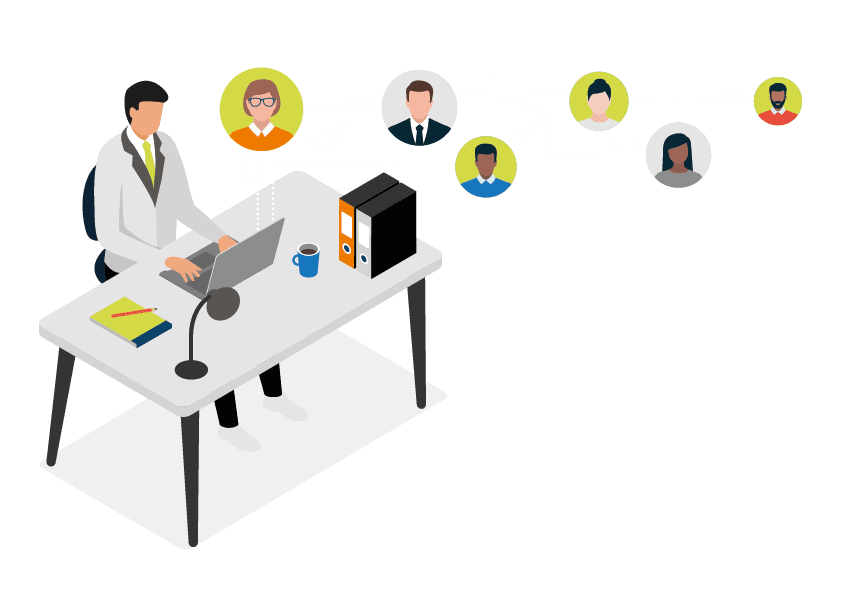
Microsoft Teams growth since COVID-19
Understanding Microsoft Teams
Microsoft Teams is Microsoft’s chat, collaboration and communication for business app. Designed to simplify group working, Teams brings your customers and partners together to simplify communication and collaboration by reducing email noise, accelerating decisions and providing greater clarity for all parties. Plus, Teams integrates with all other Microsoft services to enable complete, holistic working.
From chat, to virtual meetings, to file sharing and collaboration, Teams’ features help to support modern working – from in-office, to remote, to hybrid – enabling secure collaboration over voice, video, text chat (or ‘conversations’), documents and more. And, with the ability to add Microsoft calling plans or Direct Routing you can add external voice calls to your Teams instance.
Did you know: Microsoft Teams integrates with all other areas of Microsoft 365 (such as Office 365 services like Excel or Word), as well as services such as Microsoft cloud storage, Tasks, Power BI, Power Apps and more (dependent on your Microsoft subscription). This allows users to track, record and collaborate in real time on any and every aspect of their work.
Why Teams, why now?
The way we work is rapidly evolving. As we move through the 2020’s, the shift toward flexible, remote and hybrid working is well underway.
For businesses everywhere, this means adaptation. Employers must provide the digital infrastructure and workplaces that staff expect – and need – to work efficiently and productively.
81% of the UK workforce expect they will work from home for at least 1 day a week1. And according to Microsoft, over 70% of workers want flexible remote work options to continue2.
While there are many routes to digital transformation and business process automation, Microsoft Teams adoption has been substantial:
- As of April 2021, Microsoft Teams has 145 million daily active users, and there are now 1.3 billion devices running Windows 103.
- During 2020, time spent in Microsoft Teams meetings more than doubled (x2.5) globally and continues to climb4.
- The average Teams user now sends 45% more chats per week and 42% more chats per person after hours than in 2019, with chats per week still rising5.
In addition, according to an analysis of ITJobsWatch data, carried out by the Teleware Group, Microsoft’s productivity cloud, Microsoft 365, has jumped six places in a list of the most in demand IT jobs skills/job titles6.
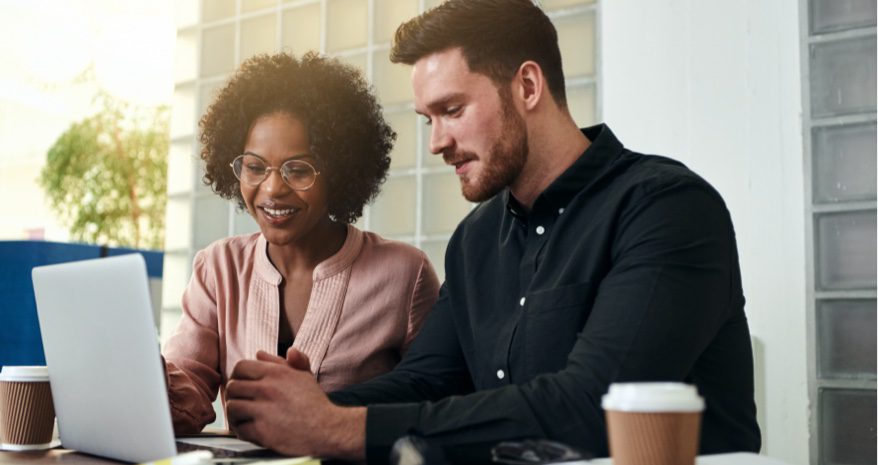
This clearly reflects an increase in demand for remote working technology – with the onus on employers to get their IT right, ensure productivity, security, efficiency, and attract talent.
25-30% of the workforce are expected to work from home at least part-time after 20217.
Most organisations recognise the need for digital transformation to enable hybrid working. Indeed, 66% of business decision makers are already considering redesigning physical spaces to better accommodate hybrid work environments8. And, many have already adopted technology, such as Teams, during the 2020 pandemic.
Microsoft Teams grew by a total of 894% from March – June 20209.
Yet, there is a difference between having the right technology, and being able to use it as a true business enabler.
Beyond providing the processes and technology that support flexible working, organisations must also help staff fully utilise their technology.
They must provide the training, support and knowledge that even long-term Microsoft users need, in order to make the most of Teams, stay ahead of change, work effectively – and capitalise on their tech investment.
For enhanced productivity, efficiency, ROI – and the best modern working environment – it’s time to make sure your staff are using Microsoft Teams to its full potential.
-
1
https://www.teleware.com/news/lockdown-fuels-demand-for-microsoft-365-skills/
-
2
https://www.microsoft.com/en-us/worklab/work-trend-index/hybrid-work
- 3
-
4
https://www.microsoft.com/en-us/worklab/work-trend-index/hybrid-work
-
5
https://www.microsoft.com/en-us/worklab/work-trend-index/hybrid-work
-
6
https://www.teleware.com/news/lockdown-fuels-demand-for-microsoft-365-skills/
- 7
-
8
https://www.microsoft.com/en-us/worklab/work-trend-index/hybrid-work
- 9
Best practices for setting up Microsoft Teams for effective collaboration
When used correctly, the benefits of Microsoft Teams are substantial. At its core, Teams is there to streamline collaboration, communication and centralisation; with the right consideration it’s possible to do nearly anything, anywhere using Teams.
Yet there are other advantages too. By using Microsoft Teams, an organisation also benefits from:
- Streamlined productivity and efficiency across business processes
- Improved accountability and evidencing, as all activity can be recorded, and updated in real-time
- Centralised technology, and with good staff adoption, best use of IT budgets
With this in mind, what steps can you take to ensure your business gets the most from Teams?
To unlock seamless collaboration, there are a number of best practices to consider, such as:
- Having a usage plan for Teams across the business
- Planning how Teams should be organised and tailored
- Managing external calls using Microsoft Teams
- Using Teams with Microsoft Power Platform
Having a usage plan for Teams across the business
Without a plan for effective use, it’s hard to keep everyone in your organisation aligned and efficient.
To define how Microsoft Teams should work across your business, it helps to create a usage plan. This plan should address the specific collaboration needs of each of your departments, teams and projects, and outline best practices on how Teams should be used.
Dependent on your business, it will help to define:
- If each team, department or project needs their own Teams channels
- The nature of the activity that should happen in each channel
- Specific team members who should be involved
- Who has control over new channel creation
It is also important to define how staff should not use Teams, to prevent sprawl, channel overwhelm and information being lost.

Setting governance policies can define how to use (and not use) Teams and outline how sensitive information should be shared.
To plan a secure, well-managed Teams space, be sure to set controls over:
- Who your ‘Team owners’ are; those that control everyday administration and security access
- Who can create Teams/channels
- Who can add guest users from outside your organisation
- Who can remove outdated or unused Teams/users
In addition, set clear guidelines and define what responsibilities sit with your Teams admins; set clear naming conventions for clarity, and be certain your admins know what’s required across the business, to maintain a clear, secure Teams space.
How Teams should be organised
Teams supports collaboration at every level, from across the entire organisation, down to specific granular work. From chat to document sharing, Teams is best used when your organisation needs to collaborate – on a project, across a department, in recurring meetings, or other multi-person functions.
But seamless collaboration requires strong organisation.
For simpler, easier working, be sure to:
Make the most of channels
To enable the best, easiest working, it may help to dedicate each channel within a Team to specific focus areas or topics. Each channel’s privacy settings can then be controlled, allowing precise access. Be careful not to create channels for the sake of it – prevent ‘channel sprawl’ by working in tandem with your admins and usage plan.
Use Teams privacy settings
Should all of the information within a Team be public to the wider organisation? Be sure to set the appropriate ‘Public’ or ‘Private’ permission levels when setting up a Team. For broader company collaboration, a public team may be useful – users can add themselves to these. Private Teams require invite and approval, and are best matched to more confidential scenarios.
Name multiple Team owners
As a best practice, make sure multiple trusted people are named as ‘Team Owner’, so you always have an admin available to support the Team.
Customise your workspace
Not every Team and channel is always relevant to you. Users can prevent overwhelm by hiding teams and channels that are not immediately useful – an @mention can be used to notify when needed.
File management
Organisation best practice is not limited to Teams and channels alone. Taking an organised approach to files – with conventions set across the business – will support easier collaboration, and clear communication.
- Use set naming conventions to keep documents clear
- Define a clear file library to keep documents organised
- Remember that files (Word, Excel, PowerPoint etc) shared in your Team’s file library will be accessible to every member of that Team’s channel – setting those permissions is important!
- Using Chat or ‘share’ within a document is a best practice to notify a team member of the right document version
Use Direct Routing to centralise external calls within Microsoft Teams
Chat, email and virtual Teams meetings are not the only way to communicate. Microsoft Teams supports VoIP calls to connected Teams users, landlines or mobiles phones through the Public Switched Telephone Network or PTSN.
To truly enable Teams to work as one central, unified, collaborative system, Direct Routing, or Microsoft Calling Plans can be used to make external calls using Microsoft Teams.
Connecting Teams to the traditional phone network via Direct Routing or Microsoft Calling Plans, allows international, recorded and centralised call communication from anywhere – giving staff the ability to communicate easily, remote or in office, and via whichever medium is best.
Microsoft Calling Plans Vs Direct Routing
There are two main options when it comes to connecting Teams to your Unified Communications (UC), namely Directing Routing, or Microsoft Calling Plans. Different options will suit different business needs, so be aware of the pros and cons of each:
- Direct Routing: Enables access to phone licenses from Microsoft, while using your own, current telecoms provider to trunk calls – this is often the preferred choice, with access to a wide range of providers.
- Microsoft Calling plans: Procures phone system licensing and trunks from Microsoft. Microsoft’s Calling Plans give you a number and the functionality of PSTN services.
Pros of Direct Routing
- Consistency of existing telephony services, features, benefits and tools, with no new migrations.
- Flexibility to select your own telephony provider and features.
- No geographic limits on accessible countries.
- Typically more cost-effective than Microsoft Calling Plans.
- Ease; a fully managed service provider such as Teleware can enable Direct Routing for you.
Cons of Direct Routing
- Partner collaboration; you’ll need to work with a Direct Routing partner, as well as Microsoft with this option. (However if you’re already working with a partner – such as Teleware – this remains simple!)
- Consideration may be required in more specialised rollouts to determine the best package for you. Here again, a partner can help to determine this for you.
Pros of Microsoft Calling Plans
- Easy access; small businesses with basic call needs can set up and centralise calls easily and quickly.
- Microsoft’s Calling Plans are managed and supported by the Microsoft team (although this does have limitations in what can be offered in terms of phone system support – Microsoft are not a telecoms provider).
- Cloud-based convenience to upgrade and expand with requirement.
Cons of Microsoft Calling Plans
- Cost can be higher with Microsoft Calling Plans, depending on requirement. Any current telecoms provider discounts or features also cannot be applied.
- Plans are not available in all countries; geographical limitations can add complexity if your call destination is not listed.
Using Teams With Microsoft Power Automate
As Microsoft describes; Power Automate is “a service that helps you create automated workflows between your favourite apps and services to synchronise files, get notifications, collect data, and more.”
Allowing you to automate repetitive or manual tasks, Power Automate offers huge potential to save time, streamline working, and enable greater collaboration and productivity across a business. Now integrated with Microsoft Teams, Power Automate supports your staff to become true Teams power users, resulting in huge benefits!
When the two are combined, it is possible to create workflows and streamline a wide range of use cases, customised to your requirements. As an example, you may want to;
- Automate approvals processes and set reminders
- Enable automated status messages for specific Teams members
- Intelligently manage or schedule calls based on certain actions
- And much more
Microsoft’s Power Automate templates can provide guidance on specific ways to innovate and automate; but with Power Automate, it’s possible to build your own automations, customise your workflows to suit your unique needs and goals – and with Teams, ensure everyone in your business can collaborate every step of the way.
Using Microsoft Teams for customer service
In today’s hybrid working environment, it’s not only your staff that need support – it’s also your customers.
We’ve outlined how Microsoft Teams can enable collaboration across staff and a business – but Team’s live chat, chatbot and AI elements also allow better collaboration across real-time customer inquiries. Even better, by working in Teams, customer service staff can solve customer problems in real-time, stay ahead of inquiries, chat with customers and more, all within the same collaboration tool that they already know.

Using a Cloud Contact Centre application within Microsoft Teams to provide customer service offers a number of benefits. It enables:
- Faster response times, Your customer service team do not need to switch to other support tools to connect with customers – they can use live chat, video and even call them with Direct Routing.
- Centralised technology and processes, for more efficient and convenient working.
- Best use of staff resources, as staff have the processes and tools for more efficient working.
- Support everywhere, remote or in the office.
- Better customer relationships and loyalty, through fast, effective service, easy communication and a differentiated customer experience.
There are a number of ways to use Teams to support customer service:
- Use bots to simplify ticket creation from direct messages and Teams channels
- Create a central support Team to simplify requests and ticket assignment
- Use smart chatbots to automate answers to common questions, source information and hand requests to staff when needed
How Microsoft Teams can help increase team productivity
How Microsoft Teams can help increase team productivity
Two-fifths of UK small businesses claim that productivity has increased since lockdown10, and with growing post-pandemic demand for more flexible, and hybrid working, having a single tool such as Teams for communication and collaborations presents an advantage for productivity.
8% of Microsoft Teams users say having all of their applications for work in the same place saves time11.
Designed for efficient, secure collaboration, when used well, Teams offers real benefits across productivity and business process improvement, better use of staff resources, ROI and more.
For example, Teams collaboration features such as screen sharing, instant messaging, video calling, file sharing, the whiteboard function, simplified reporting and automation can all streamline communication and support productivity.
But to truly realise these benefits, you need the right implementation, optimisation, automation processes and training in place.
Just because your employees are aware of Microsoft products, it doesn’t mean they are using them as productively as they could be! There are a number of ways to help every area of your business use Teams’ features to their full extent, and to collaborate and work productively.
Microsoft and Forrester’s research reported that Microsoft Teams can deliver time savings worth around $6.9 million12.
Make the most of apps and bots
Apps and bots can be used throughout Teams’ chats and channels to streamline processes, and ensure efficient, effective work between everyone. There are many, many use cases – whether you use the existing apps (search in the Apps section in Teams to find, view and add new ones) or create your own custom apps and bots.
For example, you can use a bot to find and share files quickly across team members, have apps such as Microsoft Planner for task management, use Who, or Icebreaker bot to get to know team members easily, and even use apps designed to support and ease certain situations such as crisis management.

Collaborate across a hybrid business with larger virtual events
When your workforce is remote, or you have a larger organisation, ensuring everyone can participate in large key meetings can be difficult. Teams live events supports webinars, events and training with up to 100,000 attendees, ensuring everyone can stay in the loop.
Reduce interruptions with effective planning
Well-planned work is more productive work! Teams offers a number of ways to plan, streamline and reduce interruption through the working day – crucial when we see that 52% of employees feel that their weekly work time is spent inefficiently due to unnecessary interruptions, searching for information and inefficient meetings13.
To resolve this:
-
- In documents: Teams helps to:
- connect employees to the information they need quickly, and in a number of ways
- collaborate in real-time across Office 365 documents, to ensure your team is always working from the most up-to-date version of the document
- @mention specific individuals to streamline and focus communication and action
- ease collaboration with the help of the digital whiteboard
- In meetings: Use Teams to:
- add documents, an agenda, and discussion topics to virtual meetings
- enable live captions to ensure no information is missed
- ensure effective communication of all meeting assets, post-meeting, (recordings, actions, notes via OneNote etc) to all attendees, and any relevant person who could not attend
- In documents: Teams helps to:
Use the Teams mobile app for effective communication
Teams, channels, files, and meetings can be accessed via mobile. However, be sure to set expectations (individually and as an organisation) on available working or quiet hours.
According to the Microsoft Work Trend Index, time spent in Microsoft Teams meetings has more than doubled (2.5x) since the pandemic – yet 62% of calls and meetings are unscheduled or conducted ad hoc. Workers are feeling the pressure to keep up, and with 54% feeling overworked, striking a balance is essential in order to support staff14.
Support productivity with effective Teams training
Keeping employees connected with flexible technologies such as Teams helps to support productivity, and create a positive working culture. However training and support are needed to increase effective use and adoption. Establishing good support processes, or working with a training partner, can help drive even greater Teams adoption and productivity across a business.
-
10
Teleware https://www.teleware.com/unlock-the-real-roi-of-microsoft-365-and-teams/
-
11
Microsoft Total Economic impact study – https://www.microsoft.com/en-us/microsoft-365/blog/wp-content/uploads/sites/2/2019/04/Total-Economic-Impact-Microsoft-Teams.pdf
- 12
-
13
https://pulse.microsoft.com/en/work-productivity-en/na/fa1-work-reworked/
-
14
https://www.microsoft.com/en-us/worklab/work-trend-index/hybrid-work
How sales teams benefit from Microsoft Teams
Microsoft Teams is almost purpose-built to suit the needs of sales teams. Why? Because sales teams need:
- Fast, clear access to supporting documentation, tools and insight
- Easy communication with internal teams and prospects – across any channel (chat, email, virtual meetings, and with Direct Routing support, calls)
- Seamless collaboration and alignment with other business departments such as marketing
- A central platform enabling all relevant information to be accessible at any time
Integrated across a business, Microsoft Teams provides just that, across any device.
As a result, sales teams using Microsoft Teams are well equipped to drive results, and react and respond in real-time.
There are a number of ways that sales can benefit from Teams:
Ensure fast insight into Dynamics CRM for Sales
Dynamics CRM for Sales integrates into MS Teams to give sales teams quick and efficient access to information. Note that Teams itself should not be used as a central source of CRM data, but as a centre point for insight, communication and collaboration.
Use Teams for cross-department alignment
When departments are aligned, everyone gains greater visibility and are therefore able to work more effectively. To see success:
- Your marketing team should communicate with sales to get greater insight into prospects and customers and drive more relevant campaigns
- Your product team should communicate with sales to make improvements based on real user feedback
- Your executives should communicate with sales to understand when to support, and be aware of the sales wins coming into the business
- And all of this, vice versa! Your sales team needs to know what each of these departments are planning to better serve, support and sell!
With Teams’ collaboration tools, it’s simple for your wider organisation to communicate key information, documents, and route information to the right people, anywhere.
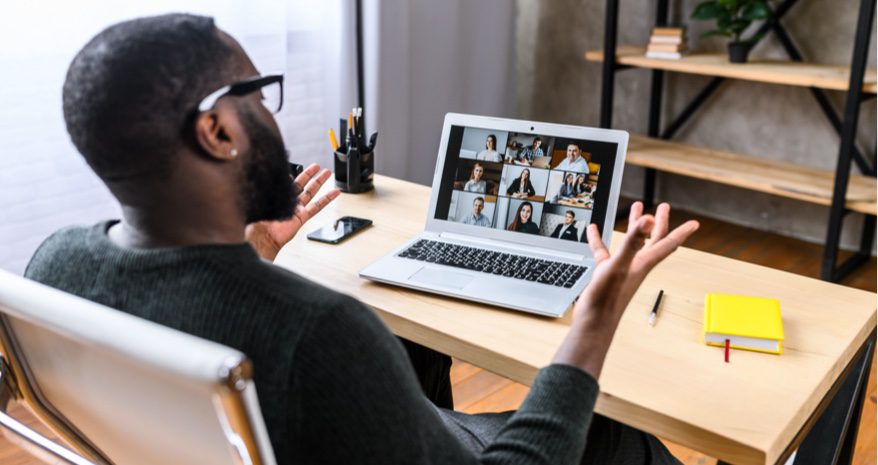
Use Power BI within Teams for seamless insight
Many sales teams will already be using Power BI to manage customer and prospect data and streamline their sales tech stack. With Power BI integrated, it’s possible for sales teams to share information, compile data and insight, then intelligently process, and create clearly visualised, actionable reports – quickly.
For example, dashboards can be created across multiple platforms using Power BI so wherever customer and sales information is held it can be automatically consolidated into simple dashboards and always up to date.
Integrate with Teams, and your wider business will be able to collaborate, understand and have a central way to manage and leverage powerful insights.
Use Teams for easy sales process management
There are many ways that Teams, and Microsoft 365 can provide support when it comes to streamlining the sales process, and everyday work.
- With automation, it’s possible to manage tasks, set reminders, follow up on approvals and reports, use bots to access information faster – and remove the repetitive, manual tasks from sales staff’s workload
- With clear workflows, it’s possible to move conversations from one stage to the next
- Teams enables collaboration and communication across chat, email, calls (with Direct Routing), video and more – wherever prospects and customers are active, your sales team can reach them
- Enabling easy collaboration, your sales team can use bots and apps in Teams to instantly source the documents and content they need in the sales process
- Chatbots can support customer and prospect questions at early-stages, ready to hand over when appropriate
- Teams Live Events makes it easy to hold demos, webinars or other virtual events to support prospect education, and open the door to opportunities
Lastly, Teams also supports focus on the customer; recording meetings for better note taking allows greater attention on the customer during conversations rather than taking notes. Recordings can be used by the team afterwards to get help from a manager or technical colleague, saving time (as not everyone needs to be in every meeting) yet ensuring teams always have the help they need to support a sale.
Unlock the potential of Teams across your organization
The capabilities of Microsoft Teams are immense. Interfacing into the whole of Microsoft 365, the potential is limitless… but only if you have it configured to meet your business requirements and your team understands how to use it.
Why not book a Microsoft Modernize Communications workshop with us to:
- See how Microsoft Teams can work across your business
- Give everyone in your organisation the understanding they need to unlock the potential of Teams and Microsoft 365
- Transform collaboration, productivity, and do more than ever before
- Get customised, actionable recommendations to enable and adopt Microsoft Teams calling
- See, use-cases and deep-dive planning to take your team communications to the next level
